If you’re in e-commerce, you already know that visibility is everything. And when it comes to reaching customers ready to buy, Google Shopping is one of the most effective tools.
Nearly 80% of Google Ads spend goes toward Shopping Ads, making it clear just how powerful this platform is for driving product discovery and conversions.
Though setting up Google Shopping isn’t as simple as uploading a few photos. To get the most out of it, you'll need a plan. That’s where this guide comes in.
We’ll walk through the essentials—from setting up your product feed to fine-tuning your campaigns so they’re reaching the right people.
Whether you’re brand new to Google Shopping or just looking to improve your setup, you’ll find straightforward, practical steps here to make it easier.
Ready to explore Google Shopping? Let's take it step by step.
1. What is Google Shopping?
Google Shopping is a platform within Google’s search engine that helps people find and compare products from different stores. It shows key details—like price, availability, and shipping costs—right alongside regular search results, so users can explore options quickly.
When someone clicks on a product in Google Shopping, they’re taken straight to the retailer’s website to learn more or make a purchase. It’s an easy way for shoppers to find what they need without extra steps.
2. How do Google Shopping ads work?
Google Shopping ads work a bit differently from traditional search ads. Instead of using keywords, it relies on a product feed—a file you upload that contains details about each product, like titles, descriptions, prices, and images.
This product feed is managed in Google Merchant Center, where Google pulls data to create dynamic listings. When a customer searches for a relevant product, Google’s algorithm matches the search with listings from your Shopping campaign, displaying them in the Shopping tab or search results.
Once linked to a Google Ads account, you can set up a Shopping campaign and choose a bidding strategy. Each time a customer clicks on your listing and visits your site, you’re charged based on your bid settings.
3. Why Google Shopping matters for retailers
Google offers different ad formats, each with its strengths, but Shopping Ads have become a go-to choice for e-commerce retailers—and for good reason.
Imagine this: you’re searching for a winter jacket. Two ads pop up: one is a Google Shopping Ad showing jacket styles, prices, photos, and shipping options. The other is a simple Search Ad with just a link and a brief description.
The Shopping Ad immediately provides more detail, letting you compare options at a glance. This makes Shopping Ads more engaging and often leads to higher clicks and conversions.
For retailers, Shopping Ads matter for several reasons:
Higher conversion rates
Google Shopping Ads often perform better than traditional text ads, with studies showing a 30% increase in conversions, which means more efficient ad spend and better ROI.
Better visibility and reach
Shopping Ads showcase products right at the top of search results and across Google’s network, including YouTube and Gmail, giving your products more exposure and helping shoppers find exactly what they’re looking for.
Smart targeting
Unlike traditional ads, Shopping Ads use product data rather than keywords, letting retailers focus on inventory and bids without the hassle of managing keywords.
High purchase intent
Shopping Ads connect you with shoppers actively searching for specific products, so each click is more likely to lead to a sale.
4. How to add products to Google Shopping
Getting your products on Google Shopping requires a few key steps. Here’s a guide to set everything up:
Step 1: Set up a Google Merchant Center account
Create an account
Go to Google Merchant Center and set up an account. This is where you’ll manage product listings, inventory, data feeds, and Local Inventory Ads (LIAs).
Verify and claim your website
Google needs to confirm you own the website. Verification options include adding an HTML tag, using Google Tag Manager, or Google Analytics.
Enable surfaces across Google
If available, turn on this feature to display your products on more Google platforms at no extra cost.
Step 2: Optimize product images
Since Google Shopping is focused on visuals, high-quality product images are a must. The photos used in your listings are pulled directly from your website, so make sure they meet Google’s quality standards:
- Use a light, solid background to keep the focus on the product.
- Ensure clear, even lighting with no shadows or glares.
- Display the product at a visible scale, ideally filling 75–90% of the image.
- Avoid blurring, pixelation, or excessive compression.
Step 3: Create a product data feed
Your product data feed is the backbone of your Google Shopping listings. It includes important details like product titles, descriptions, prices, and availability, helping Google match your products to relevant searches. Creating detailed, shopper-friendly descriptions is key to making your listings stand out.
Use an automated feed
If you’re managing a large product catalog, use an automated XML or CSV file to keep the feed accurate and updated, reducing the risk of manual errors. Many eCommerce platforms, like Shopify or WooCommerce, can export your product data into these formats.
Essential attributes
Include required fields such as ID, Title, Description, Link, Image Link, Availability, and Price to meet Google’s standards. For guidance on required and recommended attributes, Google Sheets within Merchant Center can be a helpful tool.
Scheduled updates
Since Google requires feeds to be refreshed every 30 days, schedule automatic uploads. For smaller catalogs with occasional updates, a Google Sheet may work well; however, larger or frequently changing inventories are best managed with daily updates.
Step 4: Link your Google Ads account
To display your products in Shopping campaigns, link your Google Ads account to Merchant Center. This connection allows Google Ads to serve your product listings directly to potential customers.
Access linked accounts
Log into your Merchant Center account. In the top right corner, go to Settings and select Linked accounts.
Connect Google Ads
Click on Google Ads, enter the Google Ads customer ID you wish to link, and then click Link to finalize the connection.
Step 5: Create a Shopping Campaign in Google Ads
In your Google Ads account, set up a new Shopping campaign. Here, you’ll define your campaign’s objective, budget, bidding strategy, and targeting to reach the right customers.
Open Google Ads
Go to your Google Ads account, click on Campaigns, and select New Campaign.
Select campaign goal
Choose a goal that aligns with your business objectives, such as Sales, Leads, and Website traffic.
Choose campaign type
Select Shopping as your Google Shopping ads campaign type, and make sure the correct Merchant Center account and country of sale are connected.
Additional product feed (optional)
If needed, select an additional product feed for specific items or products available in certain countries. You can assign feed labels in your Merchant Center account.
Set bidding strategy and budget
Select a bidding strategy that aligns with your goals: use Maximize Clicks to increase traffic, Target ROAS for a return-focused approach, or Manual CPC for direct control over per-click spending. Set a daily budget that supports your advertising objectives.
Targeting options
Adjust location settings to focus on specific geographic areas and demographics, helping your ads reach the most relevant audience.
Save and continue
Once all settings are configured, click Save and continue to proceed to ad group creation.
Create Ad Groups
- Ad Group name: Give your ad group a descriptive name, such as “Winter Collection - EU - Q1.”
- Set bids: Define a bid amount for this ad group based on your budget and advertising strategy.
Step 6: Launch and monitor your campaign
Once your Standard Shopping campaign is live, it’s important to monitor its performance and make regular adjustments to get the best results.
Launch the campaign
Finalize your settings and launch in Google Ads.
Monitor key metrics
Use Google Analytics and Google Ads reporting tools to track impressions, clicks, conversions, and return on ad spend (ROAS).
Optimize regularly
Adjust bids, budgets, and targeting based on performance to increase reach and return on investment.
Manage inventory
Ensure stock levels are accurate to avoid listing unavailable products, which can impact user experience and campaign quality.
5. Best practices for optimizing Google Shopping Campaigns
Use clear titles and descriptions
Since Shopping Ads don’t use keywords like regular Google Search ads, it’s important to focus on the details in your product titles and descriptions. Be sure to include key specifics like brand, model, size, and color in the titles. In descriptions, highlight what makes your product unique—think features, benefits, and anything that helps it stand out.
Pick the right bidding strategy
Your bidding strategy makes a big difference. Here are some popular options:
- Target ROAS if you’re focused on maximizing return.
- Maximize Clicks if you’re aiming for more visibility.
- Manual CPC for hands-on control over your spending.
Add promotions
Who doesn’t love a good deal? Adding promotions like discounts or free shipping makes your products more appealing. Set these up in Merchant Center, and mention them in descriptions to increase clicks and engagement.
Show ratings and reviews
Product ratings and reviews add credibility and encourage clicks. Enabling these features gives shoppers extra confidence in your products, which can lead to better conversions.
Keep an eye on performance
Check your campaign data regularly. Look at what’s working, adjust bids, and focus on your best-performing products. Small tweaks based on data can make a big difference over time.
6. Advanced strategies for Google Shopping success
If you’re ready to go beyond the basics, these advanced strategies can help take your Google Shopping campaigns to the next level:
Automate with feed rules
Use feed rules to automatically adjust your product info. For example, label items as “limited stock” or “new” based on real-time data. This keeps your listings fresh without constant manual updates.
Expand reach with Performance Max Campaigns
Performance Max campaigns use machine learning to place your ads across Google’s entire network (including YouTube and Display). Great for expanding beyond Shopping ads to reach new audiences.
Retarget shoppers with RLSAs
Remarketing Lists for Search Ads (RLSAs) help you re-engage past visitors. Set them to “Observation” to track their behavior, or “Targeting” to focus ads on these returning shoppers who are already familiar with your brand.
Drive in-store traffic with Local Inventory Ads
If you have a physical store, Local Inventory Ads (LIAs) show stock levels for nearby shoppers. They even offer buy-online-pickup-in-store (BOPIS) options, helping you bring more customers into your store.
Use Auction Insights to stay competitive
Check Auction Insights in Google Ads to see how you compare with competitors in real time. Adjust bids or budgets based on this data to stay ahead in search results.
7. Get support with your Google Shopping product feed
Mastering Google Shopping can do wonders for your e-commerce growth, but it takes more than just setting up a campaign.
To get the most out of it, use this guide to optimize your approach—refine product listings, set smart bids, and leverage remarketing tools—to reach the right shoppers and improve results.
Whether you’re fine-tuning product details or looking to target your campaigns more effectively, Ingrid is here to help.
Book a demo to discover how you can connect a delivery checkout with your Google Shopping product feed to automatically fetch and display real-time shipping costs for your products.
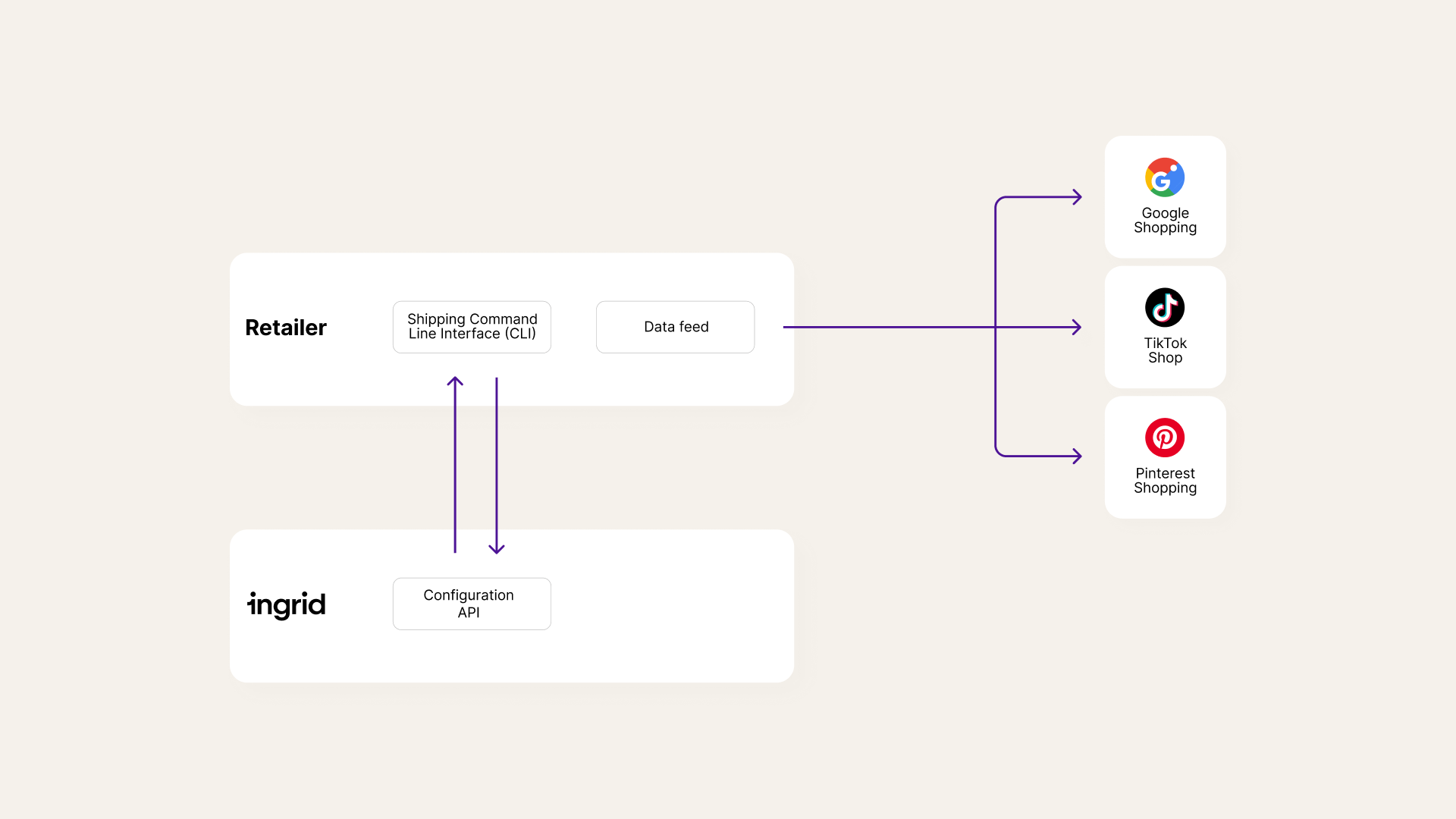
8. FAQ
How does Google Shopping work?
Google Shopping displays products from various merchants when users search for items. It pulls information from a retailer’s product feed in Google Merchant Center and uses it to show products directly in search results, complete with prices, images, and seller information.
How much do Google Shopping Ads cost?
Google Shopping Ads operate on a cost-per-click (CPC) model, so you only pay when someone clicks on your ad. Costs vary based on bidding strategies, competition, and goals. For example, you can use Target ROAS to focus on return or Maximize Clicks to increase visibility.
How do I set up Google Ads for Shopping?
To set up Google Shopping Ads, create an account in Google Merchant Center and upload your product feed. Then, link Merchant Center to your Google Ads account, create a new Shopping campaign, set a budget and bidding strategy, and configure targeting options to reach your ideal audience.
Is Google Shopping Ads worth it?
Yes, for many retailers, Google Shopping Ads are worth the investment. They reach high-intent shoppers, improve visibility, and provide a visually engaging way to showcase products, often resulting in higher conversion rates compared to text ads.






